This guide provides instructions on each available feature under the Settings and Profile Manage pages, including updating general store information, configuring store visibility, and managing personal information.
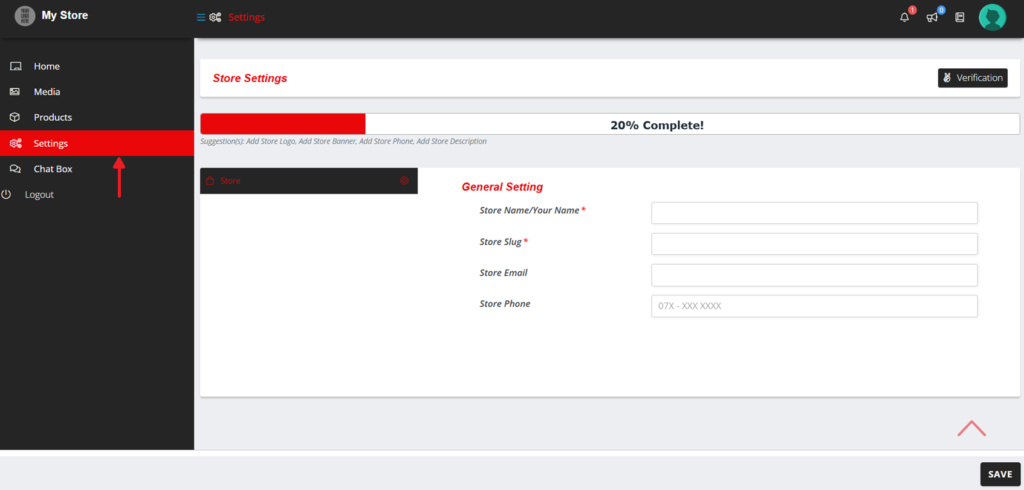
Once in the Settings tab, you will see the following options:
Here, you can view and edit the following details:
After making any changes, click the “Save” button to apply your updates.
Click the Verification button at the top right corner of the Settings page to navigate to the Profile Manager page.
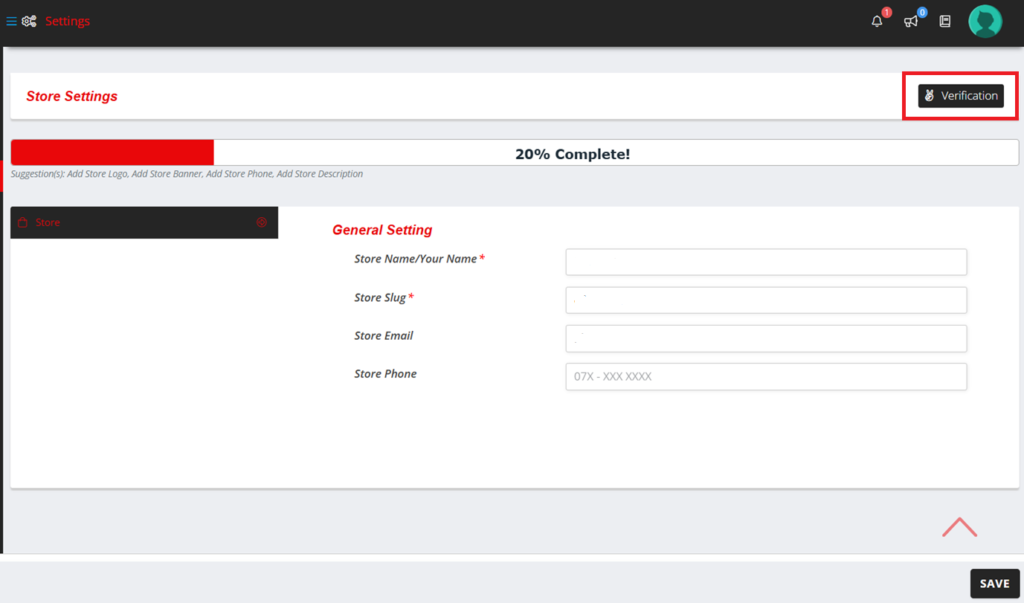
Here, you can access three tabs: Personal, Verification, and Additional Info.

Click on the “Verification” Tab: Here, you can manage your verification information.
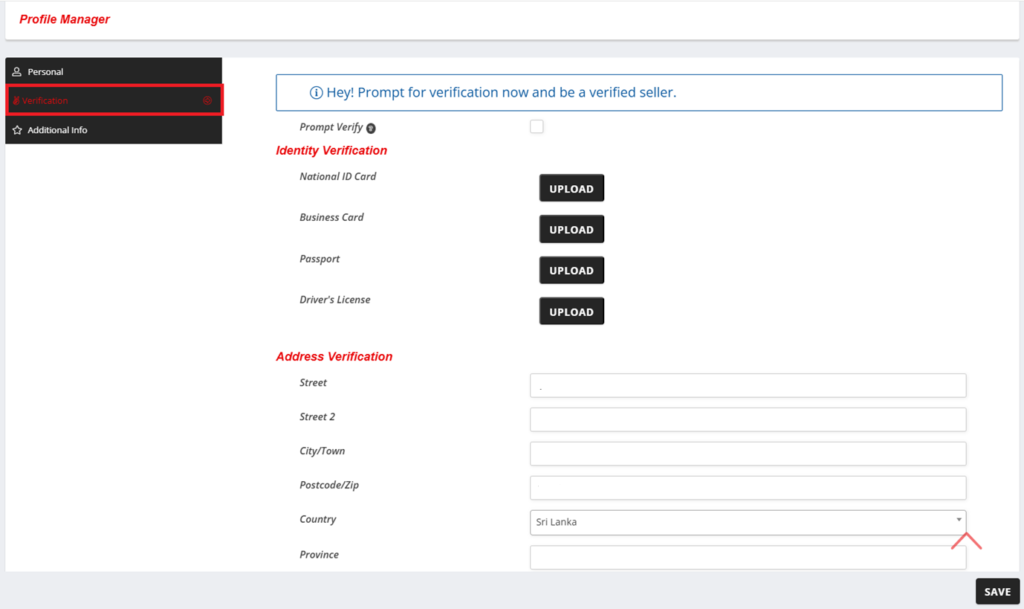
Click on the “Additional Info” Tab: Here, you can add/update a WhatsApp number for customer contact or support purposes.
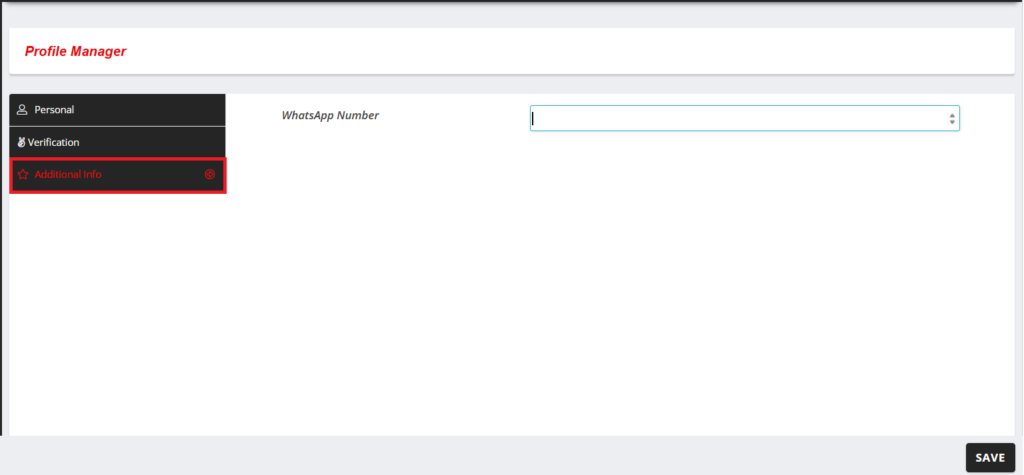
After making changes in any of the tabs, click the “Save” button to apply all updates.